Accounts
When you activate an Accreditation Body account, a Head Quarters (HQ) account is created automatically.
The HQ account serves as the master account where you have the ability to manage your AB profile information, users and accounts.
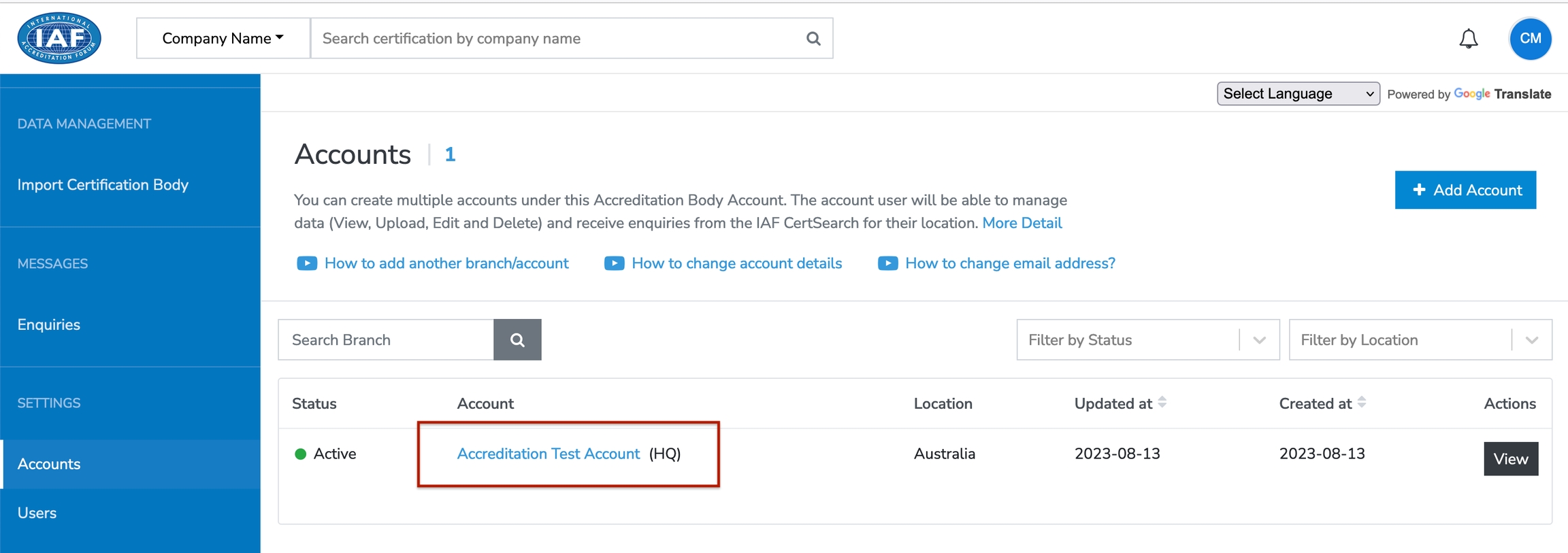
Add Accounts
Under Accounts, it is possible to create another AB Sub Account.
Sub Accounts are ideal for ABs that have subsidiaries or in different locations or scheme focus.
To add an Account:
go to the Accounts page
Click the Add Account button
You'll be redirected to an Add Account form
Location
Note: City, State and Country will appear on the live profile, the full address will be private.
Country (required)
Bldg No. / Floor No. / Street (required)
City (required)
State (optional)
Postcode / Zipcode (required)
Account Information
The Account Name will appear in the enquiry form on the live profile and the enquiry will be sent to the email below.
Account Name (required)
Account Email (required)
Key Contact Name (required)
Account Website (optional)
Once completed, click the Submit button
The additional Account is now added to your Accounts list
An activation link will be sent to the Account
Update Account Details
To update the account details:
go to the Accounts page, look for the account you want to update
Under the actions column, click the View button
Click the Edit button
Look for the information you want to update
Location
Note: City, State and Country will appear on the live profile, the full address will be private.
Country (required)
Bldg No. / Floor No. / Street (required)
City (required)
State (optional)
Postcode / Zipcode (required)
Account Information
The Account Name will appear in the enquiry form on the live profile and the enquiry will be sent to the email below.
Account Name (required)
Account Email (required)
Key Contact Name (required)
Account Website (optional)
Enter the updated information in its respective input fields.
Once completed, click the Save Changes button
The account information is now successfully updated